How to block YouTube channels? For web users 1) Log in to your account on YouTube.com and browse the channel you want to block. To do so, click on their username in a comments or YouTube clip. 2) Just underneath their username and banner is a selection of settings titled “About.” Click About. 3) Select Block user from the flag menu on the right. 4) Submit the form by clicking on the button. If you are using the YouTube app, follow these steps: 1) Log in to your YouTube account on your iPhone or Android, then open the channel you wish to block. To do so, tap the channel’s username in a comment or YouTube clip. 2) On their channel page, tap the three dots and select Block user. 3) Tap on the Block button.
How to Block YouTube Channels
This guide will teach you how to disable Channels on YouTube that you believe are bothersome or spammy. Look over the steps outlined below.
Step 1. Go to YouTube, log in if necessary, and then navigate to the channel you want to block.
Step 2. In the bar below their channel, click “About.”
Step 3. Scroll down to the right of the page and click the flag icon, then pick “Block User.”
Step 4. Finally, if you’ve made the decision to block the channel, click “Submit.”
Ways of Blocking
You can block a channel on YouTube in two ways: you can ban it so it can’t comment on your videos, or you can block it so you don’t see its video content in your feed. We’ll demonstrate how to do both.
Block a channel on YouTube so that its videos don’t appear in your feed.
The first sort of YouTube block involves blocking a channel so that video suggestions from that channel are no longer displayed in your YouTube feed. When you block a channel in this manner, your adjustments are reflected on all of your devices that share the same YouTube (Google) accounts.
Block a YouTube Channel for the Web
To block a YouTube channel form Web follow this guide:
-
To begin, open a web browser on your Pc, Mac, or Linux computer and go to the YouTube website.
-
Find the video first from the channel that you want to restrict on YouTube. Then, with your cursor over the video, select the three-dot menu.
-
Select “Don’t Recommend Channel” from the menu that appears when you click the 3 dots.
-
Block a channel on YouTube from commenting on your videos.
-
You can disable a channel’s ability to leave comments on your videos by blocking it. If a channel is misusing its commenting power and leaving improper remarks on your videos, you might wish to do this.
-
In contrast to the section above, if you block a channel using that method, you can unblock it later without needing to unblock all blocked YouTube channels.
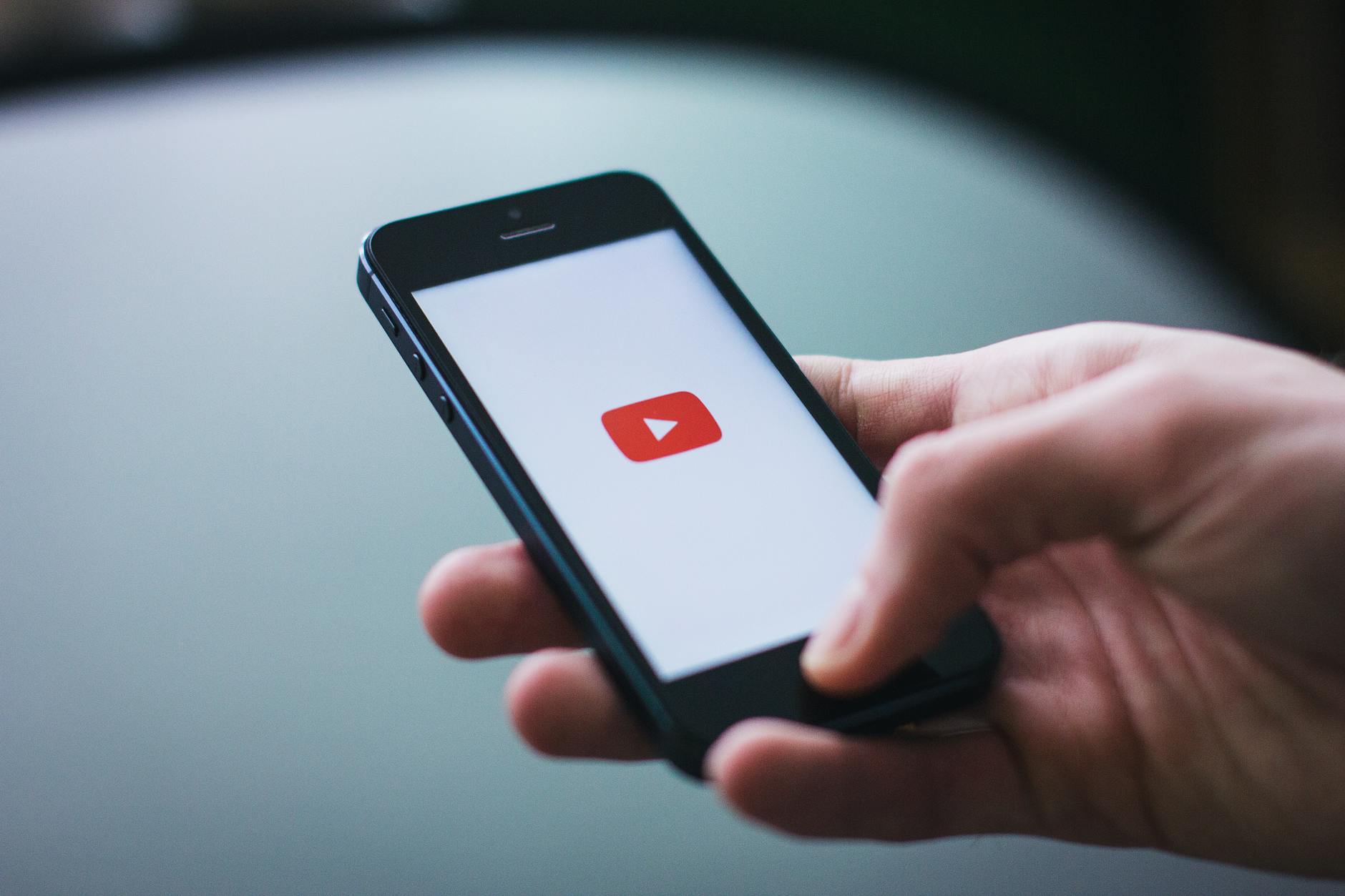
Blocking YouTube Channels on the Android
If you want to learn how to disable YouTube channels on your smartphone, check out THe follows steps:
Step 1. Go to your YouTube account and sign in.
Step 2. Go to YouTube and find the channel you want to restrict.
Step 3. Click the three dots in the top-right corner of your YouTube app to view some alternatives.
Step 4. Finally, click “Block User” & then “BLOCK” to complete the process.
Blocking Youtube Channels on the iPad
If you want to learn how to disable YouTube channels on your iPad, check out following steps. This guide will teach you how to disable Video channels that you believe are bothersome or spammy:
Step 1. Open the YouTube app and look for the channel or video that is associated with it. Tap the three dots icon in the top-right corner when you’ve located it.
Step 2. Finally, click “Block User” & then “BLOCK” to complete the process.
Step 3. Rather than blocking the channel, you can pick “Don’t recommend channel” if you don’t want to watch the videos.
Blocking Youtube Channels on Your Smart TV
Smart TVs, like our phones, have a plethora of amazing features and conveniences. However, it can be problematic if it displays improper content while your kids are watching.
To block a channel on your smart TV follow the below steps:
Step 1. Starting from the Main screen and select “Applications” to restrict YouTube on the Samsung Smart TV.
Step 2. Select the Settings icon next.
Step 3. Select “Lock” in your settings for the YouTube app as well as any other apps you’d like to limit.
Step 4. Select “Done” after entering your TV PIN.
Step 5. You’ll need to enter your PIN to use the app…
Parents should restrict their children’s access to YouTube
Parents must disable YouTube for their children. This platform gradually develops an addictive tendency in children. You may easily get adult and inappropriate stuff on this live streaming platform. There is a potential that children will watch pornographic films without their parents’ awareness.

Certain YouTube links lead to harmful videos, terrifying innocent people. While posting comments on YouTube channels, children and teenagers may be subjected to cyberbullying. They may come across foul language in the YouTube channel’s comment section.
All of these issues persuade parents to disable the YouTube app for children.YouTube is a treasure trove of information and a fun platform for people of all ages. Even a one-year-old can watch his or her favorite rhymes on YouTube.
You will understand how to ban YouTube on your computer in this article. This work can be completed in a number of different ways. Choosing a trustworthy one is a difficult task. Browse this section to learn about YouTube blocking, parental control program, and other topics.
It’s past time to safeguard your children against the perils of YouTube & other social media platforms. As modern parents decide the best strategies to keep their children’s minds from becoming spoiled by the internet. To protect yourself against online monsters, you must limit the course of the internet environment.
Summary
Parents must disable YouTube for their children. This platform gradually develops an addictive tendency in children. There is a potential that children will watch pornographic films without their parents’ awareness. Certain YouTube links lead to harmful videos, terrifying innocent people. Parents will understand how to ban YouTube on your computer in this article.
AppCrypt - The Best Youtube Account Blocker for Mac
-
With a password, you can block any sites or webpages.
-
Blocklist and Allowlist are the two blocking modes available.
-
It’s possible to restrict access to certain Channels on youtube or the entire YouTube site using this method.
-
Apps that protect your passwords are also available.
-
Allow users to schedule the blocking of websites and the locking of apps at specific periods.
-
Assist in the blocking of undesirable online content
-
Assist in the reduction of digital distractions
-
It’s possible to utilise it as a parental control system.
-
Simple to use and personalise

Method 1: Use this to prevent YouTube channels from appearing in your suggested feed. It is not recommended.
You can find a video recommended by the YouTube algorithm on the home page. The recommendations could be dependent on your YouTube behaviour, among other things. If videos from channels you don’t want to see continually show up in your stream, it can be aggravating. Fortunately, YouTube has a feature that allows you to delete them, but it’s only available while you’re logged in.
This solution works with all online browsers, including Chrome, Firefox, and Safari, as well as the YouTube app.
-
Go to the YouTube website on your computer.
-
Log in.
-
Hover your cursor over thumbnail of a video from an undesirable channel in your feed.
-
Select the Don’t recommend channel option from the three-dot symbol that appears.
You will now get a notification stating that we will no longer recommend videos from this channel to you. There’s also an undo button. On the mobile app, the procedure is essentially the same.
.
Method 2: Enabling Restricted Mode prevents YouTube channels from showing up in search results.
On the YouTube website, the smartphone version of the YouTube website, the Android app, Android TV, and the iOS app, you may easily enable or disable Restricted Mode.
-
Open a browser on your computer. Take a look at some videos on YouTube.
-
Click the 3-dot icon next to Sign In button if you are not already signed in. If you’re logged in, go to your profile photo and click it.
-
Select Restricted Mode from the drop-down menu.
-
Select Activate Restricted Mode from the drop-down menu.
On the smartphone app, the process is nearly identical, but you must sign in.
When Retracted Mode is enabled, the message Some results are suppressed because Restricted mode is enabled will appear below the search field every time you visit a search query. In addition, search results for channels and videos containing improper material (e.g., mature material, violent content) will be banned.
Method 3: Using browser extensions to restrict access to YouTube channels on a PC
YouTube has two built-in solutions for blocking channels, but both are insufficient. Fortunately, there are better options. Let’s look at how to use YouTube channel blocker addons to restrict YouTube on Chrome, Firefox, and other browsers.
For many web browsers, multiple extensions are available. I’ll be using Time Machine Development’s Channel Blocker in this case. It’s compatible with both Google Chrome and Firefox, and it operates in the same way on both.
-
Get Channel Blocker from the Chrome Web Store or the Firefox add-ons store and install it.
-
Go to YouTube’s main page.
-
Next to each channel that appears, you should see an X icon (named the block-button). If the page isn’t working, reload it.
-
To stop a YouTube channel from appearing in your recommended feed, click the corresponding symbol.
To hide other channels you don’t like, repeat the previous process.
The block-buttons can also be found elsewhere, such as on a YouTube video page. It’s in the “Up Next” area as well as next to the channel name above the video description.
You can adjust the block-button by going to the settings by clicking the extension’s icon in your browser’s toolbar. You may also manually add channels to restrict from there.
The plugin will not only ban undesired channels from your feed, but it will also remove them from your search results.
This strategy may be the answer if you want to disable channels on YouTube without signing in.
Method 4. How to block channels on YouTube from being watched?
There are a variety of reasons why you might want to delete channels from your Youtube playlist or search results. You may also need to restrict access to channels on YouTube on occasion. As an example, let’s say you’re addicted to certain YouTube gaming channels. Making these avenues inaccessible can assist with quitting the habit.
AppCrypt App Download
To Download AppCrypt just follow these steps:
-
Download & install Cisdem AppCrypt on your Mac.
-
When you initially launch the program, it will prompt you to create a password.
-
Select Open Main Window from the menu bar by clicking the app’s icon.
-
Select Web Block from the drop-down menu.
-
Hit Return after clicking the plus icon and entering the URL of a channel on YouTube.
Summary
Cisdem AppCrypt, the finest site blocker & app locker for Mac, is a good option if you’re looking for a YouTube channel blocker. URL Blocker is a program that may be used on a Windows PC. Download it for free.
The YouTube channels that have been added to the Blocklist are no longer available or viewable. When you visit a restrictedrestricted channel, it will not open and instead display this image. Channels can be created and withdrawn with ease.
There is also an Allowlist mode, as you can see. You can use it to block all YouTube channels (and other websites) except those on the Allowlist. This mode or the Blocklist mode might be used.
Google Chrome & Safari are both blocked. You can’t utilise incognito mode to get around it. If you try to delete a channel from Blocklist, quit or uninstall AppCrypt, alter settings, etc.
AppCrypt will ask for your password. It can be used by parents to effectively block things that they do not want their children to see. You can ask somebody to set the password for you if you wish to block specific channels on YouTube or the whole YouTube platform.

Pros and Cons of Having a YouTube Channel
Following tables shows the Pros and Cons of Having a YouTube Channel:
| Pros |
|---|
| You have the ability to express yourself. |
| YouTube channels allow you to interact with people all around the world. |
| You can develop your personality and learn how to deal with detractors. |
| Creating a YouTube channel might boost your self-assurance. |
| Some YouTube celebrities make a lot of money from it, and you can pass on your knowledge to future generations. |
| You have the ability to step outside of your comfort zone. |
| The possibilities for YouTube channels are limitless. |
| You will have a lot of flexibility in terms of when you publish videos |
| It help you become famous. |
| You will be able to make a real difference in the lives of a lot of people. |
| It is free to start a YouTube channel, and you may connect with other YouTubers. |
| Cons |
|---|
| It can take a long time to start a YouTube channel. |
| It will be attempted to bring you down by others. |
| You become a public figure if you have a YouTube channel. |
| Many YouTube channels are doomed. |
| You will have to persevere in the face of adversity. |
| If you discuss unusual thoughts with your boss, you may be fired. |
| It is possible that your concepts will be stolen by others. |
| You will have to be patient. |
| YouTube is not a get-rich-quick scam by any means. |
| YouTube can be a very competitive environment. |
| Concerns about privacy |
Frequently Asked Questions (FAQs)
1. How do I unsubscribe from a YouTube channel’s suggestions?
First, open YouTube and navigate to the channel you want to remove from your suggestion.#2 Go to the “About” section of the website. #3 Select “Block User” from the drop-down menu near the send message box. #4 Once you’ve confirmed the modifications, you’re done.
2. Is it possible to disable comments on YouTube?
To access the “block” feature, go to “About” and select the flag icon. By selecting “Block User,” the user’s comments will be hidden. They will be able to watch your videos & vice versa, but your children will not have to read their remarks.
3. Is it possible to restrict YouTube for children?
The YouTube Premium Kids feature is available only in the United States, Australia, Mexico, and New Zealand.You can block any content within the YouTube Kids app in just a few simple steps.When you sign in to your profile with the app, entire channels or videos will vanish from the search results. They won’t be accessible to your children at all.
4. What is the best way to block anything on YouTube?
Here’s how to go about it: Search for the YouTube channel (or user) you want to block in the YouTube mobile app. To open their channel in the YouTube phone app, tap on it. To block a user, tap the three dots in the top right corner and then “Block User”. Tap “Block” in the alert dialogue that appears.
5. On YouTube, how do you restrict channels?
Steps On your iPhone or iPad, go to YouTube. The magnifying glass should be tapped. Put the name of the channel you wish to block in the box below. To restrict a channel, tap a video from that channel. Tap the name of the channel. Activate with a tap. Block the user. block must be pressed.
6. Is it possible to ban YouTube videos?
Keep embedding to a minimum.Users can embed YouTube videos into their websites and applications by default. Setting limitations for videos you own (Licensed material) and videos you claim will limit their ability to incorporate your videos (User uploaded content).
7. How can I watch YouTube if the administrator has blocked it?
When YouTube is blocked, use a VPN to get around it. The simplest and safest way to unblock YouTube is to use a VPN, or virtual private network. VPNs are an excellent choice for online security, privacy, and unblocking information blocked by firewall, restrictions, or geoblocking technology.
8. What exactly is AppCrypt?
Cisdem AppCrypt for Mac is a Mac program that protects your apps and allows you to block websites so that you are the only one in charge. It is quite simple to use.
9. Why am I unable to block YouTube channels?
Select “Settings” from the drop-down menu. Scroll to the right until you see the choice for “Restricted Mode.” To enable Restricted Mode, select the option. Inappropriate content-containing channels will now be deleted from your feed.
10. How can I block videos on YouTube that I do not wish to see?
You can do the same thing if you are using the YouTube app for Android or iOS. Go to the channel’s main page and select the three-dot menu in the upper right corner. You are done after selecting block user from the options.
Conclusion
On YouTube, you may search and watch a variety of videos for free. We can also restrict or deactivate a channel that uploads content we do not wish to view or that contains improper content. Block a channel so that video suggestions from that channel are no longer displayed in your YouTube feed. YouTube is a treasure trove of information and a fun platform for people of all ages. There is a potential that children will watch pornographic films without their parents’ awareness. By blocking access to certain channels, you have control over what you or your kids can access on this video-sharing platform.
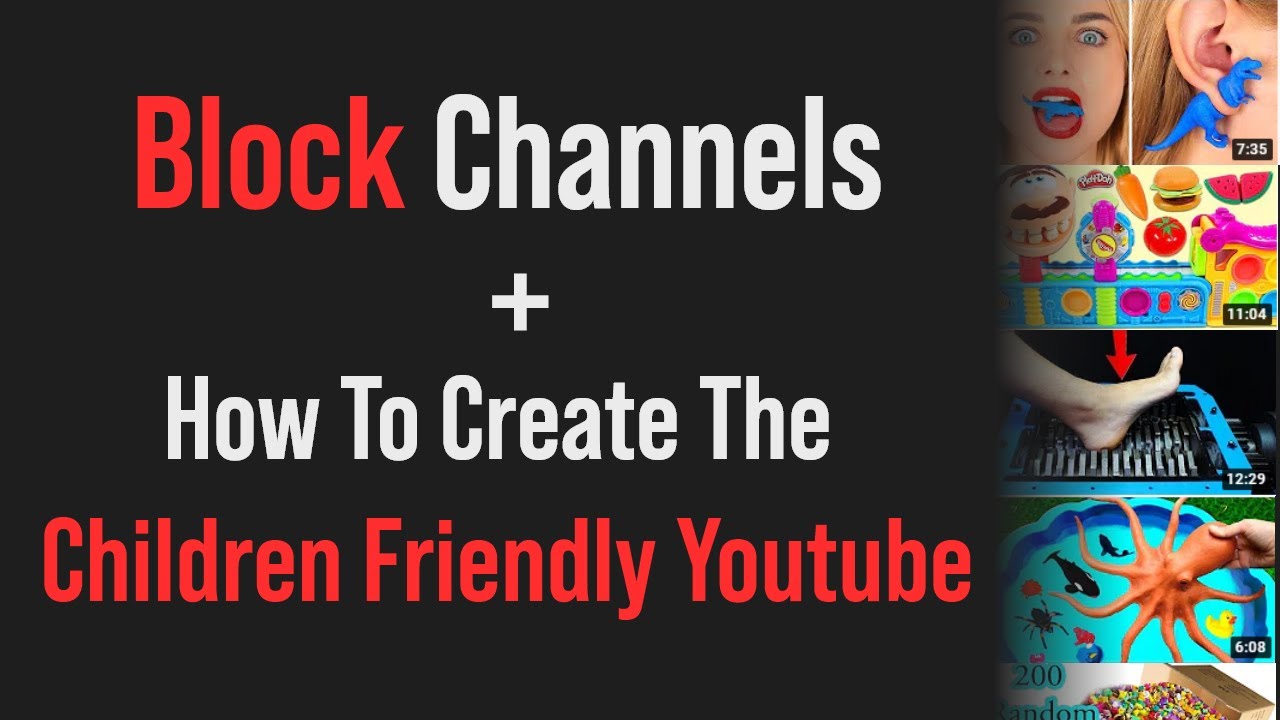

 How to block YouTube for kids?
How to block YouTube for kids? How do I deactivate my YouTube channel?
How do I deactivate my YouTube channel? How to delete a YouTube channel?
How to delete a YouTube channel?