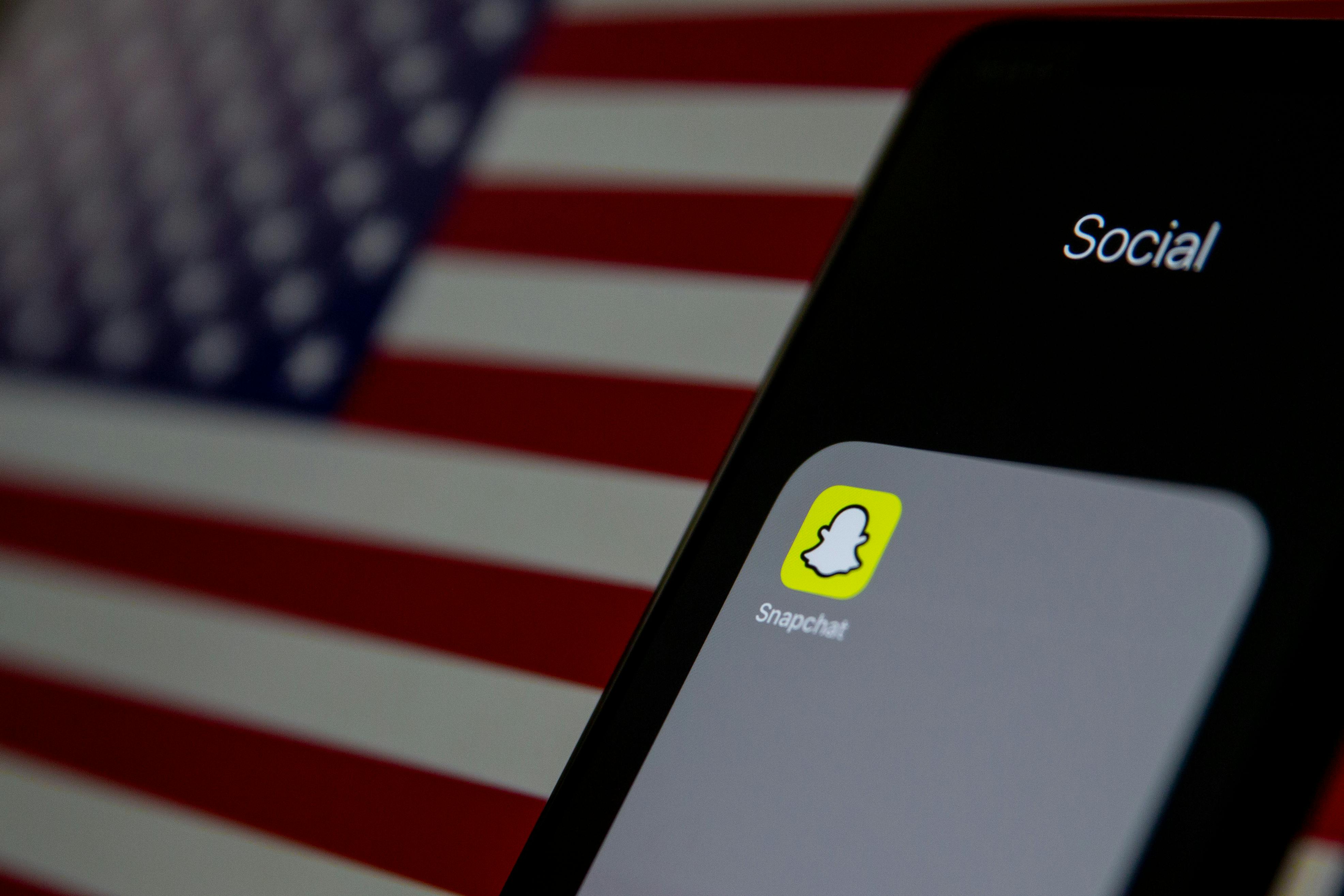How to resolve issue if Snapchat camera is not working? You can resolve the issue of Snapchat camera is not working if you switch to airplane mood for 5 seconds, restart the device or restart the Snapchat app. These are the first steps to follow to resolve the issue of Snapchat camera.
Snapchat camera is not working:
Snapchat is the social media app that is used to share photos, videos, texts and snaps. People can communicate with each other in the text box. Even friends can share their photos and silly snaps. Snapchat is also used to take photos with different filters and you can save them or share them with your friends.
How to use Snapchat camera:
The first action to take is to switch your mobile to Airplane mode. It could help but if it is not working then restart the Snapchat app or user can also restart the device or aneroid mobile. If these foremost steps are failed, then user can switch to other network.
Snapchat camera photo goes to the snapchat gallery in “My Photos”. These can be exported to the mobile gallery from further options.
-
First you have to open the app.
-
Enter on the screen and you will see an icon for taking photo.
-
Pressing that snapchat provide creative lens.
-
You can enjoy any of them and can load more lenses from explore.
-
Save the snap or video.
-
Press Back to take more.
Issue in Snapchat Camera:
Snapchat camera sometimes shows no activity and this could be due to loss of internet or network connection. Snapchat camera works better on Wi-Fi connection and due to weak or lost connection there could be problems in the working of camera. This is not the big issue because the snapchat can take snaps offline with the lens that are saved by the user.
You may experience some issues while using Snapchat camera such as:
- There is a black screen.
- It appears that the camera has been zoomed in.
- The image/video quality of snaps is poor.
- Sound is not included in video snaps.
- The Long Snap feature is inoperable.
- You are unable to access a new Snapchat feature.
Summary:
Snapchat is the social app used to take photos and share it with your friends. Snapchat provide different creative lens studios. User can enjoy best funny or attractive filters or lens on Snapchat camera.
What are the causes of errors in Snapchat camera?
- Snapchat is experiencing technical difficulties or downtime.
- Too many apps are open for an inordinate amount of time (slow app or device performance).
- You are using an out-of-date Snapchat app.
- A mobile operating system that is no longer supported.
- There is a slow or intermittent internet connection.
- The settings for your device’s camera, microphone, or sound are messed up.
- Devices that are older.
How to resolve the issue if Snapchat camera is not working?
Here are some ways to resolve the Snapchat camera issue if it is not working:
- First restart the Snapchat app on the device you are using. After closing or reopening of the app may help to restore the Snapchat camera.
- User can restart the device or operating system on which you are using Snapchat app. It may help you to smoothly activate the Snapchat camera.
- Check to see if Snapchat is having systemic problems. Sometimes the issue is on Snapchat’s end, negatively impacting a large number of users all at once. Check whether this is currently happening on social media or look for updates on Snapchat’s online accounts like Facebook or Twitter.
- Check for the internet either internet connection is properly available or not. Sometimes poor internet connection may cause errors in working of Snapchat camera.
- Look for updates. There may be updates needed for the proper working of Snapchat app.
- The other way to resolve the Snapchat camera issue is to completely delete the app and then reinstall it.
- Check for the mobile setting. Look for the “Apps” option. Select the snapchat app and check the settings. Check for the permission option “access to camera”. Allow the camera to access the mobile device.
- Check for the updates of your device.
Summary:
Snapchat Camera is not working is not a big issue. It can be easily resolve by restarting the app first then you can switch to airplane mode. If the problem remains unsolved then you can restart your device or the last choice is to reinstall the Snapchat.
FAQs
People frequently askes these questions:
1. How to clear Snapchat Chache?
- First you have to go to the setting of your device or mobile.
- Then Tap on the App option.
- Go to the Snapchat app and move to the storage.
- Tap on the Clear the Chache.
2. Can Snapchat camera recovered by reinstalling the app?
Yes, if Snapchat Camera is not working properly after switching off the device or app then the final step is to delete the app permanently and then reinstall the app.
3. What could be the problem if Snapchat lens are not downloading?
The only reason of Snapchat lens not downloading is the network loss. The poor network connection cause inconvenience in working of Snapchat camera.
4. How to get permission to Camera of Snapchat from setting?
- First you have to go to the setting.
- Click on the three dots in the corner and move to the permission option.
- Allow the Snapchat app Camera access.
5. How to force stop when different apps are running in background?
- The apps that are running in background sometimes poorly effects the performance of other apps.
- To stop them through setting. Go to the setting and tap Apps option.
- Then force stop to the app that is consuming more space or network.
6. How to update the Snapchat app?
- To update the device and mobile system first connect the device with power source.
- Go to the settings and tap on the About phone.
- Now click on the option “check for an update”.
- Now check if update requires.
7. How to update the mobile system?
- To update the snapchat app go to the Play Store.
- Now click on the My apps and games and the locate the snapchat.
- Tap on the app.
- Update the app if requires.
8. What are the ways to fix if the snapchat camera is not working?
There are seven ways to fix the issues if Snapchat camera is not working which are given below:
| No. of Way to resolve issue | How to fix |
|---|---|
| 1. | CHECK INTERNET CONNECTION |
| 2. | RESTART THE APP |
| 3. | CHECK APP PERMISSIONS |
| 4. | UPDATE SNAPCHAT |
| 5. | CLEAR LENS DATA |
| 6. | CLEAR CACHE DATA |
| 7. | REINSTALL THE APP |
9. What to do if Snapchat camera is not responding even after reinstalling it?
The only way to restore the Snapchat Camera in the end is to factory reset your device. This can fully restore the Snapchat camera but the issue is that it can delete all the data of your device.
10. What is the reason for the black screen of the Snapchat Camera?
There are many reasons for the inconvenience of Snapchat camera so you have to check for updates for the app as well as for the mobile system. Then you can check for the settings either Snapchat camera has access to mobile or not.
Conclusion:
Snapchat is the social media app that is used to share photos and you can enjoy best features of creative lens on Snapchat. Sometimes the user face problem in using Snapchat camera. There could be different reasons for the inconvenience and in the above article we have discussed some ways to resolve these issues. First user must restart the Snapchat app to ensure the restoration of camera. If this do not work then user can restart the mobile or device. These are the basic steps and after that user can check for the updates if requires. If these steps are not helpful then user can delete the app and can reinstall it.