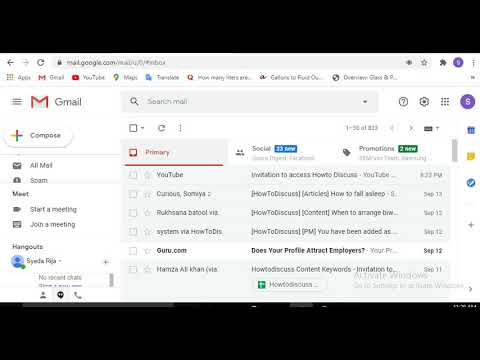Welcome to one of the greatest online content writing websites. I hope you will have a wonderful experience to work on this platform, discover your potentials and will learn new things through the queries. In order to be a part of www.howtodiscuss.com, you need to sign up and make an account on the website. Here is a complete guide for you which will tell you that how to make an account on www.Howtodiscuss.com.
Video Tutorial On How To Sign Up On HowToDiscuss
Step 1 Account creation
- First of all, you have to open the website, by typing www.howtodiscuss.com in the search bar.
https://i.imgur.com/dvQoOXv.png
- Then, you will see two blue colored options, one labeled as “sign up” and the other as “log in”, on the top right of the screen. As you are the new user and don’t have an account already, you have to click on “sign up” option.
https://i.imgur.com/HPE1SSi.png
- When you will click on the “sign up” option, a pop-up window will appear labeled as “Create New Account”.
https://i.imgur.com/zUxENvq.png
- In that window, you will be asked to write the details and there will be a box for writing all the details. You will be asked to enter the following information:
- Email ID
- Username
- Password
- You will be provided other options for signing up such as you can also sign up with your Face book or Twitter account.
Step 2 Account verification
If you are making an account through gmail, you will be sent an account verification link directly to your gmail account. If it doesn’t appear in the “Inbox” of your gmail, then you need to check the “spam folder” or contact to us on our website Profile - HowToDiscuss - How To Discuss.
https://i.imgur.com/4bFqIyy.png
- Therefore, once you enter the details and your account is created, you will be a member of howtodiscuss.com.
As your account is verified now, you can start using it now. Now you can either create a new topic or reply to an existence one.
For creating a topic, watch the following link:
For replying to a topic, watch the following link:
Step 3 Profile updation
- Now you can update your profile picture and cover background by clicking on a circle shaped icon at the top right of the screen.
https://i.imgur.com/FJMARr4.png
- For this click on that circle icon and then you will be directed to a short window having 4 options, “Notifications”, “Bookmarks”, “Messages” and “Preferences”. You have to click on “Preferences”.
https://i.imgur.com/kM8Va1d.png
- Again you will see a list of options and you have to click on “Preferences”.
- After that, you will be automatically directed to the “Account” bar where you can add your picture.
https://i.imgur.com/KdEiQvd.png
- In the “Profile” bar, you can write a small introductory paragraph, telling about yourself and when you will scroll down, you can see the option to update your profile cover.
https://i.imgur.com/ytFOBD1.png
https://i.imgur.com/89tYeqS.png
Step 4 Want to join Howtodiscuss Content Team?
Check this My Freelance Writing Journey on HowToDiscuss.com: