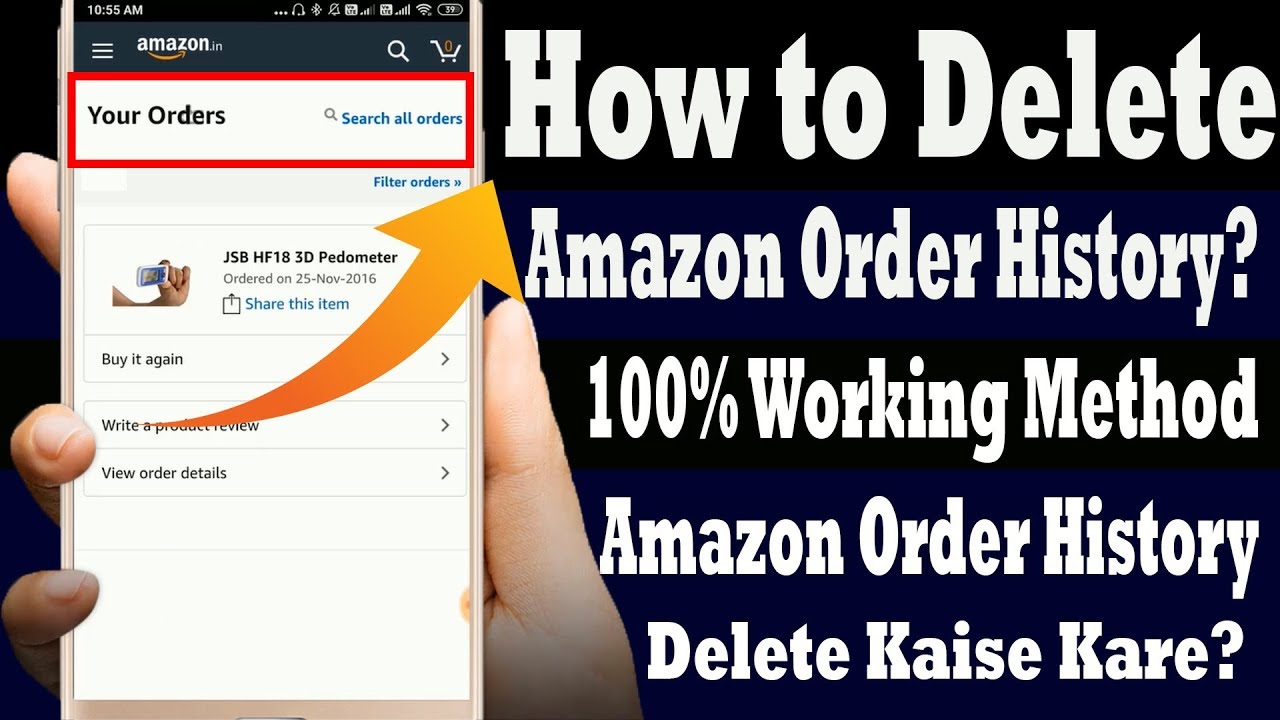How to Delete an Amazon Order History? Currently, there is no real way to completely remove an Amazon order from your past purchases. The only other option is to “archive” a purchase, which is how Amazon lets you remove a purchase from your primary order history.

How to Delete an Amazon Order History?
As you may already be aware, Amazon is one of the world’s most popular online buying destinations. In addition to providing order tracking system security, it also provides privacy protection. An Amazon purchase that you would not want to show up in your order history cannot be deleted, but it can be hidden by using the “archive” feature. We’ll show you how to accomplish it.
Can I Cancel a Purchase on Amazon?
In the end, a transaction cannot be fully removed from your history. Right now, there isn’t exactly a way to completely remove an Amazon order from your previous purchases. The only other option is to “archive” a purchase through Amazon, which will remove it from your primary order history.
Even after it has been archived, Amazon will keep the order in its database and link it to your account. By accessing the “Archived Orders” tab on the Amazon desktop website, you can still see it.
Orders you’ve concealed may still be retrievable if someone has access to your Amazon account and is familiar with how archived orders operate. Archiving thus neither extends nor conceals the history of Amazon purchases.
You would have to deactivate your present Amazon account and create a new one in order to achieve this. With a deactivated account, there’s a chance (maybe even a good chance) that Amazon will always preserve a record of almost everything you’ve ever purchased from the internet.
The lesson of the story is to avoid making sensitive purchases through your primary Amazon account or a shared account because you will probably be held accountable for those transactions for as long as you continue to maintain that account’s activity.
How to Use the Amazon Website to Hide Amazon Orders
You will need to utilize a browser on a desktop or mobile device to reach the Amazon website as of this writing because the archive order option is not available in the official Amazon applications for iPhone, Android, or iPad.
-
Launch your favorite web browser and head to amazon to get started. After that, sign in to the Amazon account that contained the order you want to hide. In the top right corner of the website, click “Returns & Orders.”
-
You’ll get a list of all the orders you’ve ever made using that account on Amazon. Find the entry for the order you want to hide in the list. When you do, click “Archive Order,” which is found in the order’s information box’s lower-left corner.
-
Whenever a confirmation pop-up appears, choose “Archive Order.”
-
The order will thereafter disappear from the list of first-time orders. It will still be available in the “Archived Orders” part of your account, which is displayed in the section below. On Amazon, you are allowed to save 500 orders in total.
How to Find Hidden Amazon Orders
To view concealed orders, launch a desktop web browser and go to Amazon (or to unhide them). Choose “Account & Lists” from the top toolbar after logging in.
-
From the pop-up menu that appears, choose “Account”.
-
Select “Archived orders” from the “Your Account” menu.
-
To discover the archived order you would like to reveal, scroll through Archived Orders. Simply click the “Unarchive Order” link beneath it.
-
The old order will then be restored in the relevant place in your consecutive order history. I hope this is helpful; have fun shopping!
Hide Orders Using an Amazon Household Account
An Amazon Household Account, which allows family members to share Amazon Prime, is the best option to conceal your purchases from your family. Only Prime members have access to this option, which enables you to share your membership’s advantages with one other grownup as well as any kids or teenagers living in your home.
You may keep your purchasing history, suggestions, and lists private and apart from those of teenagers and young children by using a Household Account. The benefit of sharing specific Amazon Prime privileges and digital content through a Family Library is still available to both adults.
Up to ten people may reside in an Amazon Household under the following restrictions:
-
Two adults (18+), each with a separate Amazon account.
-
Up to four child profiles, aged 12 and under;
-
Up to fourteen profiles, ages 13 to 17.
Summary
Currently, there is no real way to completely remove an Amazon order from your purchase history. The only other option is to “archive” a purchase, which lets you remove a purchase from your primary order history. Even after being archived, the order will continue to be stored in Amazon’s database.
How to Hide Amazon Orders Without Prime
If you don’t have a Prime membership, there are no worries. A few solutions are still at your disposal for improving the privacy of your Amazon account operations. These consist of changing your mailing address, using an Amazon Locker for delivery, archiving orders, hiding browsing history, and more.
Delete Your History of Amazon Movies and Shows
Although you might not give relatives and friends access to your Amazon Prime account to place orders, you might let them use it to view videos. And there will probably come a day when you’d rather your parents were unaware of your most recent wicked movie night (or the truth that you binge-watched the entire second season of “Murder in Paradise” in a single weekend).
The good news is that you can conceal your Amazon Video activity:
-
Go to your Amazon Video viewing history to get started.
-
A chronological list of every item you’ve seen will be displayed. Click the “Remove this from watched videos” link next to the video you wish to delete, and presto! Nobody will know more.
-
You can also keep the video in your history but prevent it from being used to suggest similar videos by selecting the “Don’t use for recommendations” box to the right.
Archive Your Orders on Amazon
When an order is archived, an item is not removed but rather hidden from view from your normal order page. On the order page, you can still find older things if you expressly search for them.
-
Select Returns & Orders from the menu bar’s right side after signing into your Amazon account.
-
When it opens, scroll down until you find the item or things you want to hide, then select Archive Order in the bottom left-hand corner. For each purchase, you want to keep secret, up to 100 things total, create an archive. Make use of the search feature on your orders page to find a variety of items.
-
When you click the archive option, a popup will appear asking you to confirm that you really want to archive the order. The moment an item is archived, it vanishes from your order history page as usual.
-
To examine the order detail of any archived orders, hover your cursor over Accounts & Lists in the menu, then click Your Accounts. On that page, look for the option for Archived orders under the ordering and shopping options area.
Hide Your History of Browsing
Additionally, your browser history leaves a paper trail that may be followed by snoops to learn what products you may have bought or are considering buying. You can remove certain items from your browsing history or your entire history by changing them.
You may completely turn off Amazon’s ability to trace your browsing history, which may be a good idea in the months before the holidays.
-
Navigate to the Amazon homepage and click on Browsing History.
-
From the pullout menu, choose View and Edit.
-
To remove something from view on the history page, click Remove from view. To access the following two choices, click Manage history: Turn off or on the browsing history and hide everything from view.
Change Your Delivery Location
Nothing evokes a sense of mystery more quickly than a brown Amazon box left at your door. Ask Amazon to send your item to a different location, such as your friend’s house or your workplace, to keep the surprise a secret.
To access Your Account, use the Accounts & Lists tab at the upper top of Amazon. From the Ordering and shopping settings area, select Your addresses, and then click Add Address.
Use an Amazon Locker
Utilizing an Amazon Locker is another option for covert delivery. You can pick up your goods whenever it’s handy for you with our free delivery option. The lockers, which are strategically placed around your city, are self-serve delivery kiosks. Until you pick them up, your packages are secured in a locker with a security code.
-
Go to the Amazon locker delivery page and click Find a locker near you to locate and choose an Amazon Locker.
-
To locate an Amazon Locker, you can perform a search using an address, zip code, landmark, locker, or business name.
-
The Locker will be offered as an address choice when you place an order. Amazon will email you a special six-digit code to open the locker if you choose the locker delivery option. The item will then be available for pickup for three calendar days before being sent back to Amazon for a return.
Note: Amazon’s bots use information from your orders and browsing history to provide basic “you may also like” suggestions that provide more context for site visitors.
Summary
If you don’t have an Amazon Prime subscription, you can hide your Amazon order history. You can also delete your Amazon Video viewing history to protect your privacy. Other options include using an Amazon Locker or Archive Order to make purchases invisible from your usual order page.
Hide or delete your order history of Amazon in the mobile app
-
Log in to the Amazon app on your smartphone or tablet.
-
Select the item or things you would want to conceal under “Your Orders” in the menu.
-
To make it disappear, select “View Order Details” and then “Archive Order.”
Recall that neither of the orders you conceal will be completely deleted from your account. You can still access them by going to your account page, selecting Ordering & Shopping Preferences > Archived Orders, and then scrolling down.
By selecting the “Unarchive Order” button next to the item, you may view all of your archived orders previously and if you’d like, move them up to the top list. Utilizing an Amazon Household Account is the most convenient approach to concealing orders placed by other family members.
You can share the advantages with your children and another adult in your household if you’re a Prime member, which is the only option accessible. You may keep all of your purchase history, lists, and suggestions secret and isolated from the rest of your family by using an Amazon Household Account.
How to avoid sharing order history?
It’s better to keep different accounts if you don’t want your partner to know what you’re buying on Amazon; doing so is good practice anyway! You might not be aware of this, but members of the same household can share access to Amazon Prime.
This means that you don’t need to have a shared account to take advantage of Amazon Prime’s free deliveries, Amazon Prime TV, and other benefits. These advantages are available to all account holders living in the same home.
FAQ’s
Following are some of the important questions:
1. How do I hide an order on Amazon?
First open the Amazon app and log in using your credentials. Locate “Your Orders” and choose the item or thing you want to conceal. Press “Archive Order” after selecting “View Order Details.”
2. Can you delete Amazon order history on an app?
On the screen, in the upper right corner, select “Returns and Orders.” You can view a list of the items you’ve ordered during the previous three months here. Click “View Order Details” after finding the order you want to hide out or cancel by scrolling down. To conceal it, select “Archive Order” option.
3. Can you delete archived orders on Amazon?
The Orders page on Amazon hides previous orders. There is no method to erase orders on Amazon, and you may only archive 500 items per account. Although you can delete anything from your Amazon browsing history, you cannot hide your archive.
4. Can you hide Amazon purchases from family?
Go to “Settings” in the Alexa app on your cell phone. Click “Amazon Shopping” after finding “Notifications.” Turn this off by locating the part that reads “Say or Show Item Titles.”
5. How do I archive orders on the Amazon app?
Select “Your Orders.” Find the order you want to archive by scrolling down under the Orders tab. Tap the “Archive order” button next to the desired order to make it invisible. To finalize and transfer your Amazon order to the archive, tap “Archive order” again.
6. Why can’t I archive Amazon orders?
Only while using a computer or your phone’s web browser in desktop mode to explore Amazon may you choose to archive an order. An app or an Alexa device cannot be used to carry out this task.
7. What does archiving an order on Amazon mean?
When you archive your Amazon orders, they are no longer visible on your order page. The order page will display information about previous orders. However, you can archive it and mark it as done if you don’t want it there. 500 orders can be archived by users on Amazon.
8. How do I hide Amazon orders on mobile?
Fortunately, both on desktop and mobile, you may conceal your browser history. Select the product you want to keep hidden from those who have access to your Amazon account by clicking the Remove from view option under the Browsing History button on the Amazon homepage.
9. Why can’t I delete my Amazon order history?
Currently, there is no real method to completely remove an Amazon order from your purchase history. The only other option is to “archive” a purchase, which is how Amazon lets you remove a purchase from your primary order history.
10. Can anyone see what I order on Amazon?
So, if you share an account with someone else, they could be able to view what you’ve bought. It is not possible to delete anything from your Amazon account, but you can hide your purchase history so that it is difficult to find any orders you may have made.
Conclusion
Currently, there is no real way to completely remove an Amazon order from your purchase history. The only other option is to “archive” a purchase, which is how Amazon lets you remove a purchase from your primary order history. Even after being archived, the order will continue to be stored in Amazon’s database. If you don’t have a Prime membership, you can also hide orders using the “See (and Un-Hide) Hidden Amazon Orders” page.
Related Articles
How To Archive Orders On Amazon App?
How to hide orders on amazon